MCE-WS Integration Overview
This Medicare Claims Entry Web Services (MCE-WS) Integration portal provides all the information and documentation required for an EMR to integrate successfully with MCE-WS.
The purpose of the MCE-WS integration is to provide the EMR with the ability to do the following:
- Submit a Medicare claim to receive a claim receipt that includes errors, warnings, and broadcast messages as applicable
- Obtain a Reconciliation statement
- Synchronize MCE Open Data Gateway tables
- Roster patients, including synchronizing the provider roster
- Obtain an EMR/MCE claim number cross-reference list
MCE-WS Integration Process
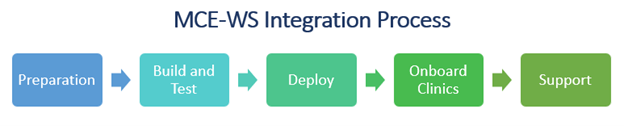
Build and Test: Provides the vendor with the information required to test their MCE-WS billing/integration software.
Deploy: Provides the vendor with the information required to deploy the MCE-WS billing/integration software into production.
Onboard clinics: Provides the vendor with the information required to onboard clinics to MCE-WS integration/billing.
Support: Provide MCE-WS integration support to vendors/clinics.
Prepare for MCE-WS Integration
- Review the EMR MCE-WS Integration Portal: Review the portal in its entirety to understand the process and activities necessary for a successful integration.
- Review the MCE-WS Integration Requirements Specifications documents: Review the specifications documents in their entirety. They provide the EMR vendor with MCE-WS integration business, functional, and technical requirements needed to develop the MCE-WS integration.
- Review the Glossary: Provides the terms and definitions relevant to MCE-WS integration.
- Review the Open Data Gateway (ODG) tables: Provides detailed technical information on the available MCE ODG tables.
- Review the MCE Core API: Provides detailed technical information on the MCE-WS Core integration API.
- Review the MCE FMNB API (if applicable): Provides detailed technical information on the MCE-WS FMNB integration API.
- Perform Vendor Registration: If, after reviewing the MCE-WS integration information, the EMR vendor decides to move ahead with building the MCE-WS integration, register to become an MCE-WS Vendor, then this must be completed prior to initiating any further activities. Complete and submit the MCE-WS Vendor Registration Form to become an MCE EMR vendor.
- Execute the Appropriate Use Agreement: Vendors must execute an Appropriate Use Agreement to gain access to the Service New Brunswick (SNB) network for both the MCE-WS Sandbox and Production. Email the signed agreement to mceadmin@gnb.ca. A signed, scanned version of the agreement is acceptable and if scanned, the document must be returned as a single scanned document. PHAS User Support will review this document and upon approval provide required certificates throughout the process.
Build and Test the MCE-WS Integration
- Build the EMR MCE-WS Integration: The vendor builds the MCE-WS integration according to the MCE-WS Integration Requirements Specifications documents.
-
Authentication, Authorization, and Connection to the MCE-WS Sandbox:
Based on the execution of the Appropriate Use Agreement (Step 8 in Prepare for MCE-WS Integration above), a vendor will securely receive via email from PHAS User Support:
- A unique MCE-WS Sandbox certificate
-
Two unique EMR Test Instances, for the purposes of testing claims submission as well as rostering patients, including synchronizing the provider roster.
-
EMR Test Instance 1
- Org ID 1 to identify their EMR Test Instance 1
- A unique EMR Token 1 to authenticate their EMR Test Instance 1
-
EMR Test Instance 2
- Org ID 2 to identify their EMR Test Instance 2
- A unique EMR Token 2 to authenticate their EMR Test Instance 2
-
EMR Test Instance 1
For sandbox testing please refer to the Sandbox Testing URLs -
Test the EMR MCE-WS Integration: Using the MCE-WS Sandbox, which includes all necessary test data, test the EMR MCE-WS software and update the EMR software until all the requirements identified in the specification documents have been successfully met.
MCE-WS Sandbox scope of use:- Testing the proper use of the certificate, handshaking, and encryption
- Testing the provider roster
- Testing FMNB Groups
- Testing the submission of claims to MCE for all remuneration models
- Testing the validation of claims by successfully invoking the MCE rules engine
- Testing receipt of the claim return document, including errors, warnings, and broadcasts
- Testing the retrieval of claims from the payment reconciliation process
- Testing ODG table synchronization
- Testing provider roster synchronization
- Testing reporting
The MCE-WS Sandbox does not support end-to-end testing of the claims processing life cycle since the MCE-WS Sandbox is not connected to the Medicare Assessment and Payment services as noted in the diagram below.
Sample Code and Data for sending claims to MCE using SSL: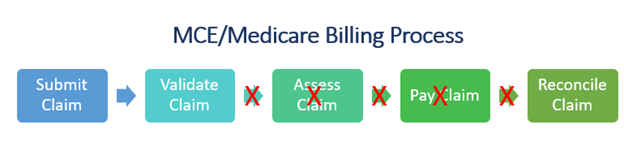
- Click here (rename to Sandbox.cs) to download a c# example for sending claims to MCE using SSL. This example requires a valid JSON MCE claims file, sandbox cert, password, EMR_ID and token.
- A sample claim file containing dummy data can be found here. It contains two separate claims, one valid, the other invalid.
Provider and Patient (Resident) Sandbox Test Data:
The MCE-WS Sandbox is a shared environment, containing test data without Personal Information or Personal Health Information (PHI). The MCE-WS Sandbox test data contains both fictitious and copies of production data as described below.
The following test data will be available:
For FMNB Rostering and Billing, for each vendor, we have a unique set of:- Test providers and accounts
- Test patients
For Standard Billing, the following data will be provider and shared across vendors:- A set of test patients, providers, and accounts
- A set of test reconciliation data
Test data has enough variance to meet test requirements. For example, the MCE-WS Sandbox table of Medicare patients contains a variety of demographics to support reasonable testing of a broad range of claims, including:-
Patient
- Patients of all genders
- Patients that are seniors
- Infants and newborns
- Service Providers
- Claims data sets
- ODG Tables are in sync with Production ODG tables (except for tables where privacy is concerned)
MCE Software is the same in the MCE-WS Sandbox as it is in the production system.
MCE-WS Sandbox operation:- The MCE-WS Sandbox is available 7x24 (best effort).
- All claim data submitted to the MCE-WS Sandbox as part of integration testing will be deleted every 24 hours.
- All rostering data related to a specific vendor will only be reset upon request by the vendor.
- Calling the Reconciliation Web Services will return a fixed set of records regardless of when and by whom it is called. This invocation is only intended to validate the integration with the MCE-WS Sandbox, not the Reconciliation service functionality.
-
Requirements Conformance Assertion MCE does not require formal conformance at this time; however, to move to production, the vendor must email mceadmin@gnb.ca asserting that their MCE-WS integration software meets all the mandatory requirements specified in the MCE-WS Integration Requirements Specifications document.
Note: In the future, MCE may institute a formal conformance process for this integration.
Deploy the EMR MCE-WS Integration
Connect to the MCE Production Environment: Based on the executed Appropriate Use Agreement (Step 8 in Prepare for MCE-WS Integration above) above and receiving the Requirements Conformance Assertion (Step 4 in Build and Test the MCE-WS Integration above), PHAS User Support will review and approve the above steps and then securely provide the EMR vendor with a unique vendor certificate. The EMR vendor is required to install this certificate in their production system. There is one certificate per EMR vendor per product. It is re-used in each clinic that the EMR vendor sets up using the EMR product to establish a physical connection to the SNB network.
Onboard Clinics to MCE-WS Billing
-
Providing Consent for the Vendor to Work on Behalf of the Provider (Recommended): With Vendor assistance, have the clinic complete a Consent Agreement to provide consent to the vendor to work with PHAS User Support on matters regarding EMR integration or claim submission on behalf of the provider’s office or clinic. A signed, scanned version of the agreement is acceptable and if scanned, the document must be returned as a single scanned document. Return the completed, signed consent agreement to the following email mceadmin@gnb.ca. PHAS User Support will validate and process this document.
Note: If consent is not given, the PHAS User Support will work directly with the provider or clinic requestor in all matters pertaining EMR integration or claim submission. -
Register a clinic and obtain the clinic’s Org ID and token: Complete the required EMR Location Registry Org ID Request Form and send to MCEadmin@gnb.ca. PHAS User Support will review and upon approval provide, via secure email, a unique clinic Org ID and token to the authorized recipient (Step 1 in Onboard clinics to MCE-WS Billing above).
Note: If an existing clinic changes their EMR Vendor and/or EMR product, the current EMR Org ID must be terminated and a new Org ID must be requested for the new EMR Vendor and/or EMR Product. - Connect clinic to MCE-WS Billing: Receive the unique clinic Org ID and token and install it to allow the clinic to connect and perform MCE-WS billing. PHAS User Support will work with the EMR vendor to address all documentation and eligibility requirements related to the clinic and support the clinic in installing the clinic credentials (certificate Org ID, token).
- Perform initial clinic connectivity testing: Perform an MCE-WS Ping test to verify connectivity (optional if the EMR vendor is well established and has executed clinic onboarding several times).
- Ensure the ODG Sync has occurred: Verify that the ODG tables have been initialized to support claim submission.
- Ensure the initial FMNB Configuration Sync and Roster Syncs have occurred (if applicable): To verify connectivity with the Roster Registry, perform the initial FMNB Configuration synchronization for the Org ID and individual roster synchronizations for each FMNB Provider in each FMNB Group.
- Perform initial claim validation: To verify claim submission, it is recommended that the clinic's first few claims be sent with the "Validate-Only" flag set to TRUE. This will provide general confirmation that the claim submission is working properly.
- Initiate billing: With the completion of the above steps, the clinic is ready to begin MCE-WS billing.
MCE-WS Integration Support
Any questions regarding the business requirements, sandbox or production configuration can be directed to PHAS User Support by contacting them at (506) 453-8274 option 4 or by submitting an email to mceadmin@gnb.ca.